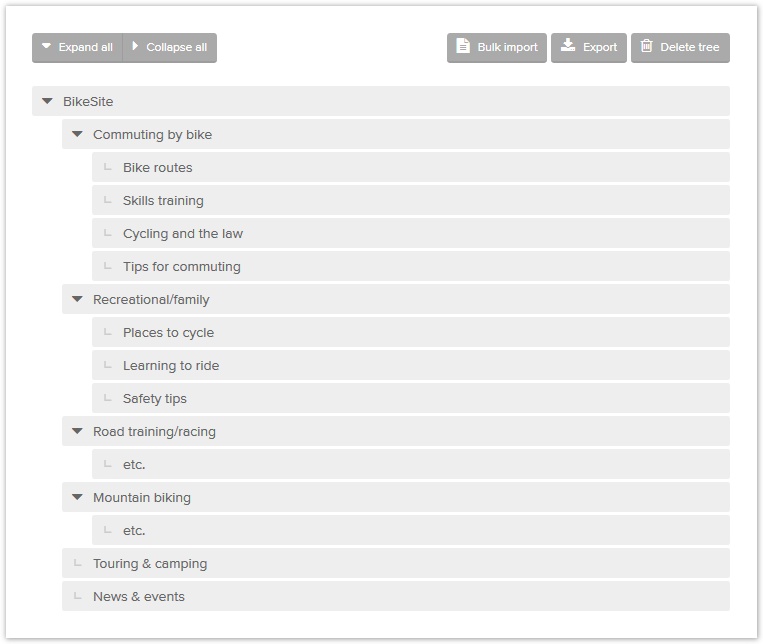| Table of Contents | ||
|---|---|---|
|
Once you’ve reviewed your tree, tweaked it, and decided that it’s ready for testing, it’s time to copy it from your spreadsheet into your tree-testing tool.
Sanitizing your tree text
Just before you import your tree, it’s prudent to check for certain characters that may foul things up, namely:
- Leading spaces – These often creep in when pasting text from other software. Spreadsheets hide these, but they can cause unintended indenting (or even be pushed down a level) when imported.
- Line breaks – If you dumped a site structure from a CMS, it may have included hard link breaks or carriage returns. Or, you may have added these in the spreadsheet yourself. Either way, these are sometimes interpreted by the importing tool as 2 separate topics, not a single topic.
Before importing, remove these offenders using the search/replace function of your spreadsheet app, searching for the leading blank or the line break (you may need to look up the character code for the latter) and replacing it with nothing.
| Tip |
|---|
If you're having trouble finding invisible special characters, try loading the initial text into a text editor that shows them as visible symbols. |
Importing into an online tool
Most online tree-testing tools make it easy to import your tree, either by:
- copying the cells from your spreadsheet into a text box in the tool, or
- importing a file (which may be a text or Word file with indenting, or a spreadsheet file with columns of headings).
In either case, the tool then parses your text into a tree of headings and subheadings.
Checking the imported tree
Regardless of how you import your tree into the tool, be sure to check that nothing got lost in translation. In particular, watch for:
- Delimiters – In addition to the line break mentioned above, there are additional characters used to enclose text, such as quotes, angle brackets, punctuation, etc. Check that these haven’t caused splits in the middle of topic text.
- Special characters – These are usually non-English characters that incorporate various accent marks (e.g. the French é). Most should be fine, but check that they have survived the import without being changed.
Randomizing subtopics
Some tree-testing tools offer the option to randomize the subtopics under a given parent topic.
For example, suppose that part of our tree looked like this:
- FAQs
- Baseball
- Basketball
- Football
- Rugby
- Golf
- Hockey
- Rowing
If you chose the option to randomize subtopics, then during the tree test, each participant would see these subtopics in a random order:
Participant 1 sees… | Participant 2 sees… | Participant 3 sees… |
|---|---|---|
| FAQs
| FAQs
|
The purpose of this option is to compensate for participants who tend to choose items near the top of the list without looking at items near the bottom. This tends to happen when the list is long (10 subtopics or more).
However, you should only randomize subtopics like this if both of the following are true:
- Your tree has many sections with long lists of subtopics, and
- You haven’t ordered the subtopics in a particular way (e.g. logically, chronologically, alphabetically, etc.).
These are unlikely criteria for most site structures, so we don’t recommend using the “randomize subtopics” option in most cases.
| Warning |
|---|
| Don’t confuse “randomizing subtopics” (described above, and rarely used) with the “randomize tasks” option (described in How many tasks? in Chapter 7, and often used). |
Paper testing – creating tree cards
- If you’re tree-testing using the manual paper method, ~
...