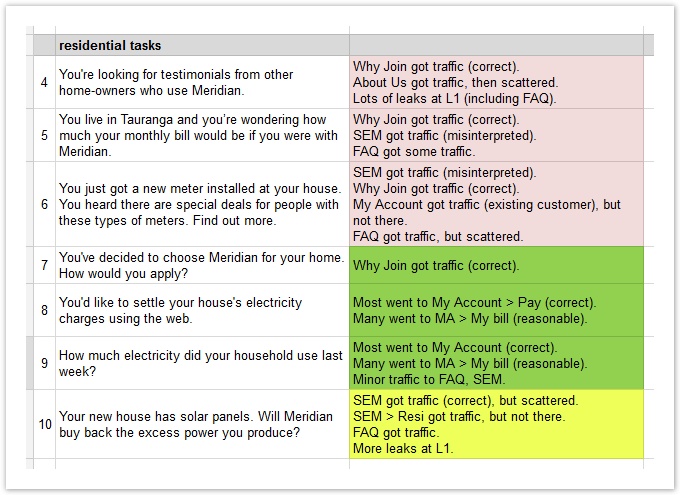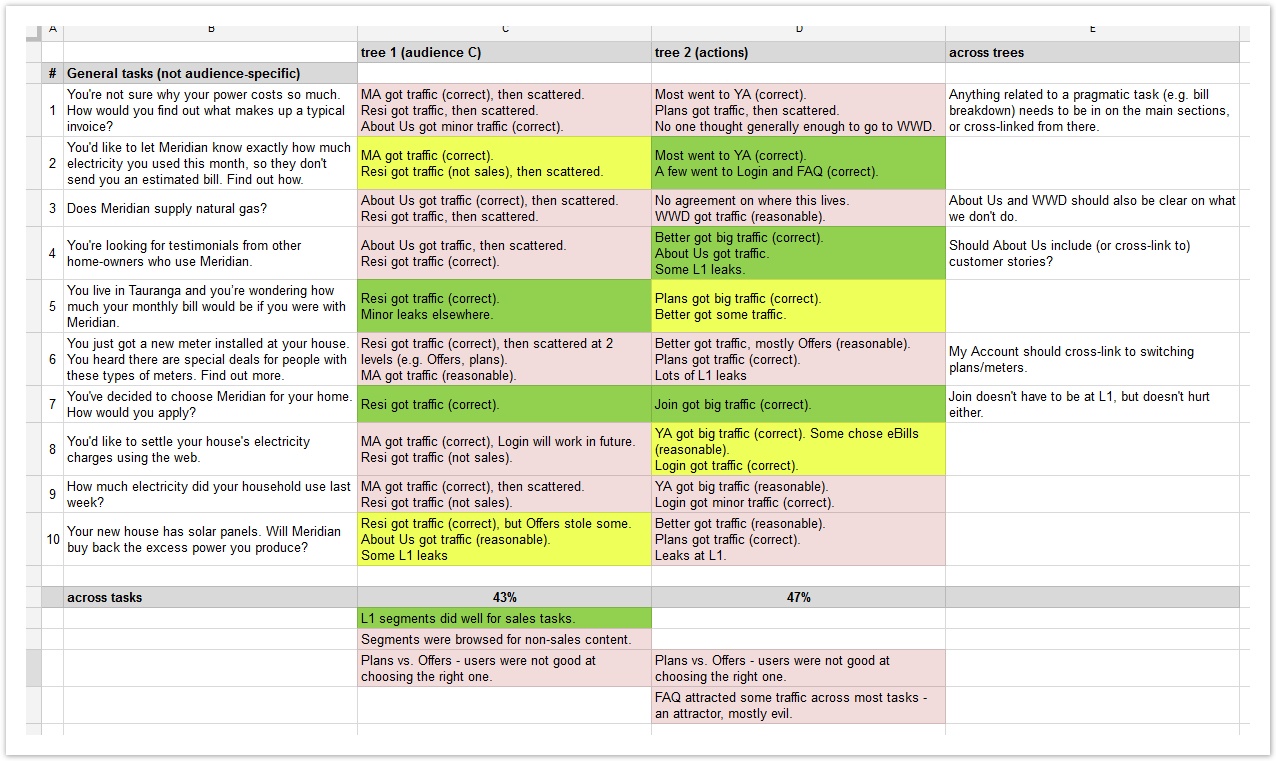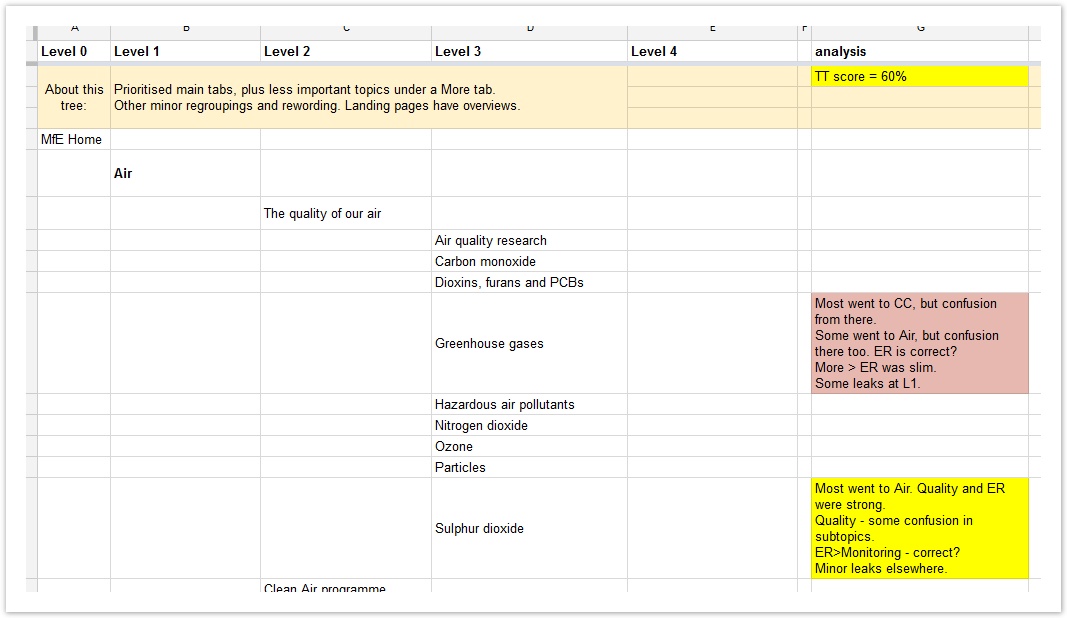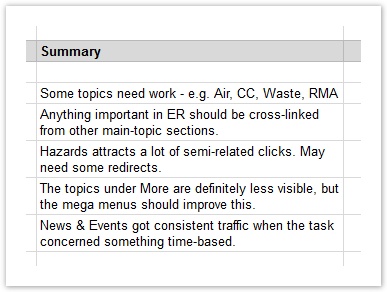| Table of Contents | ||
|---|---|---|
|
...
When it comes to taking notes, everyone seems to work out their own favorite method over time. Some take longhand notes in a journal, some prefer to red-pen hard-copy output, and so on. Below, we describe some methods that have worked well for us in past studies. Feel free to mix and adapt them as needed.
...
A finding is a conclusion we come to after observing patterns in our data. When compiling our findings, we must keep in mind that:
Each finding comes from the results of one or more tasks, not our own personal opinion of a given tree.
Each finding that we record describes a success or an issue, but does not jump to a solution just yet. (Those come later – see below.)
Each finding applies to a specific part or characteristic of the tree.
For example, findings such as “This tree confused users” are too vague to be useful. We should be specific, as in “New customers had trouble navigating the top-level headings”.
Examples of findings
Here are some examples of effective findings, to give us an idea of what we should be aiming for:
"The Although the Meetings section attracted traffic for the right tasks, once there, many users backtracked (presumably because the Calendar subtopic wasn't specific enough)."
"The Our Work section was too general (attracting clicks on almost every task) and also too vague (not attracting traffic for some of its subtopics)."
"The audience-based sections (Special Education, Maori, and Pasifika) performed well overall, attracting traffic only when relevant to the task."
"The Boards/Principals section and the Admin section were continually confused by participants."
Marking up the hardcopy
The most obvious way to record findings is to print the results of each task and mark them up with a red pen, circling items of interest and jotting down findings (and follow-up questions) beside them:
- ss of a printed pie tree with typical markups
. This method is simple and direct, and can be cleaned up for a slide presentation later.
However, because the findings are scattered across disparate tasks, it’s harder to pull together the big picture – patterns that recur across tasks or across several trees. So, we recommend:
Doing a first pass on a given tree, examining each task separately.
Doing a second pass on that tree to look for insights across tasks, and record these on a separate sheet.
If we’re testing several trees, doing a third pass to look for similarities and differences across all the trees.
Using a tree/task matrix
Another way to recording findings is to list the tasks down a column of a spreadsheet, then list our findings beside each task. (The example below also uses color coding to indicate the task's success rate.)
...
This method really comes into its own when we compare several trees that we tested with the same (or very similar) tasks:
| View file | ||||
|---|---|---|---|---|
|
...
We added a column for the findings of each tree.
We added a summary column on the right.
For each row (i.e. for each task), this lets us adding common findings across all trees.We add summary rows at the bottom.
For each column (i.e. for each tree), we can add common findings across all tasks for that tree.
This gives us a matrix of trees vs. tasks, where all of our findings are in a single place, making it easier to see the bigger patterns. It’s also a compact way of coming back to our findings later.
Here's a sample Excel spreadsheet of findings, using the method shown above:
| View file | ||
|---|---|---|
|
...
We may find the whiteboard method better for on-site collaboration with our team, whereas the spreadsheet may work better for remote collaboration (assuming we’re using an online spreadsheet like Google Sheets or Office 365) or for cases where the results need to be portable and easily accessed later in the project.
Adding findings to the tree spreadsheet
Another simple way of recording findings is to add a “Findings” column to the spreadsheet where we created our tree(s):
...
This works well when the findings map directly to specific items in our trees. For findings that need action (see below), we may want to highlight these according (e.g. red cell background).
...
Finally, for more general findings, we may want to create an area at the bottom of the spreadsheet to document these:
...