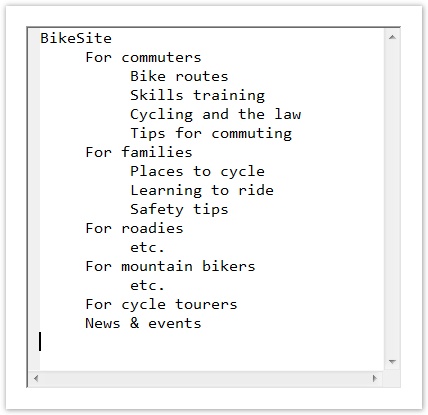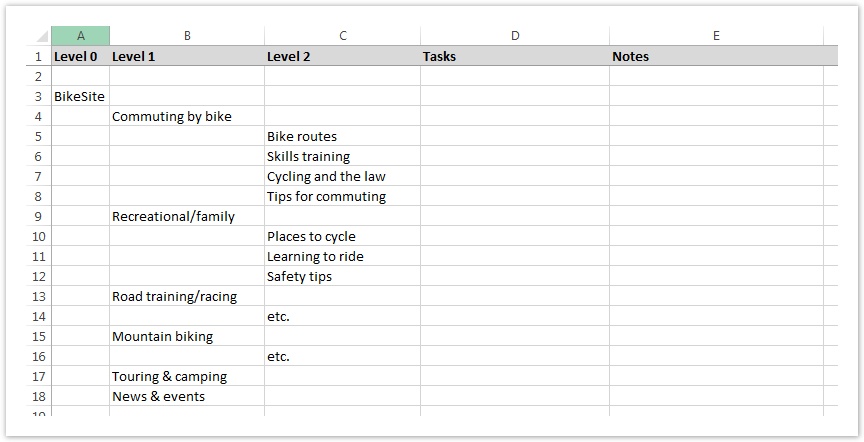...
Some people use plain ASCII text files (e.g. tree1.txt), while others use a word processor (e.g. tree1.doc). Each heading is a separate line of text, and its level in the tree is shown by indenting with spaces or (even better) tabs:
- ss of text file
...
While either of these will work, we recommend using a spreadsheet instead, because:
- The separate columns make it easier to see which level a given heading is on, and to make sure you haven’t accidentally skipped a level.
- You can include several trees (e.g. the baseline tree and some revised versions) in a single spreadsheet by using the page tabs.
- Most importantly, you can add columns to annotate your tree. In the screenshot abovebelow, we’ve added columns for Tasks and Notes.
- ss of sample spreadsheet
...
If you’re working alone, use your favorite spreadsheet program (e.g. Microsoft Excel, Apple Numbers, etc.).
However, if you’re collaborating with others, we highly recommend using a cloud-based online spreadsheet (such as Google Sheets) that provides multi-user editing. This lets everyone stay current and contribute without having to email files around and manually consolidate changes later.
We’ve provided ~sample Here are sample files in Excel and Google Sheets formats to help you get started. Feel free to tweak them to suit your needs.:
| File | Format | Description |
|---|---|---|
| Microsoft Excel | ~description |
| Google Sheets | ~description |
A few notes about our spreadsheet template:
...